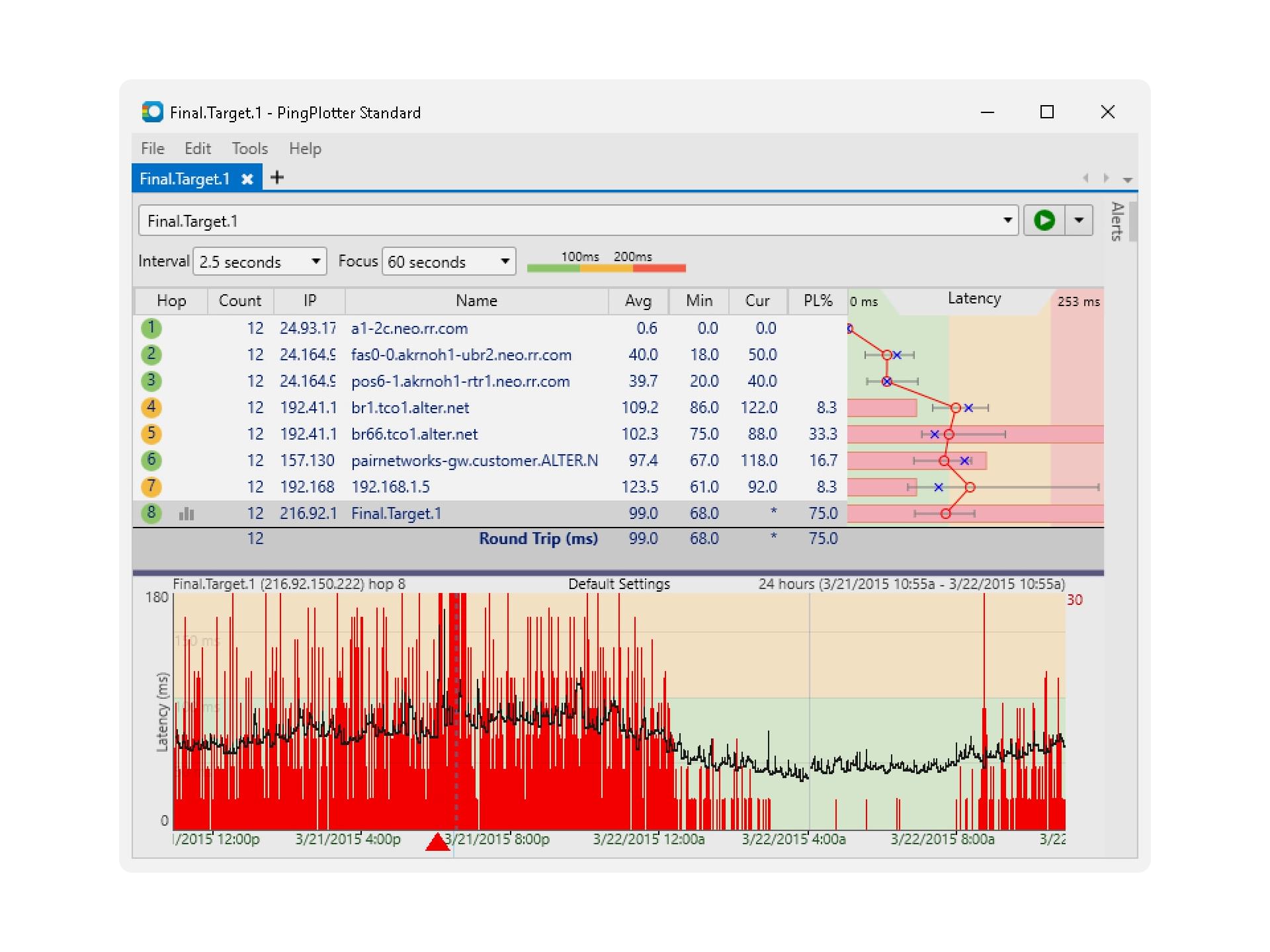PingInfoView is a versatile and lightweight network monitoring tool developed by NirSoft, designed to simplify the process of checking network connectivity. By allowing users to ping multiple IP addresses or domain names simultaneously, it provides quick, real-time insights into the performance and status of various hosts. This makes it an invaluable resource for network administrators, IT professionals, and anyone seeking to monitor the health of their network efficiently.
One of the standout features of PingInfoView is its ability to export ping results in several formats, including TXT, HTML, XML, and CSV. This capability is especially useful for saving data for future reference, sharing results with colleagues, or maintaining records for troubleshooting, analysis, and reporting.
Export Formats Supported in PingInfoView
PingInfoView offers a variety of export formats to help you save, analyze, or share your ping results in a way that best fits your needs. Below is an overview of the supported export formats and their uses:
Text (.txt)
- Purpose: A simple, no-frills format for saving raw ping results.
Key Features:
- Contains all basic ping information: hostnames/IPs, success/failure status, and response times.
- Can be opened in any text editor (like Notepad).
- Ideal for quick access or casual use.
Best For: Keeping log files for reference, sending simple reports, or troubleshooting network issues.
HTML (.html)
- Purpose: A visually-friendly format perfect for viewing results in a web browser or sharing online.
Key Features:
- Presents ping results in a structured, easy-to-read table.
- Can be viewed in any modern browser (Chrome, Firefox, Edge, etc.).
- Perfect for sharing results with colleagues, clients, or on the web.
Best For: Sharing clean, professional reports or embedding results in web pages.
XML (.xml)
- Purpose: A data-centric format often used for transferring or integrating information between software systems.
Key Features:
- Organizes data into tags (such as hostname, IP address, and response time) for easy parsing.
- Ideal for further processing by applications or scripts.
- Useful for data integration and automation tasks.
Best For: Integrating ping results into databases, monitoring systems, or custom automation tools.
CSV (.csv)
Purpose: A widely-used format for data analysis, especially within spreadsheet applications like Microsoft Excel or Google Sheets.
Key Features:
- Organizes data in rows and columns, making it easy to sort, filter, and analyze.
- Can be opened in spreadsheet programs to visualize trends with charts and graphs.
- Ideal for in-depth analysis and creating reports.
- Best For: Analyzing response times, monitoring performance trends, or generating visual reports and graphs.
Choosing the Right Format
- For quick logs or basic reference: Text (.txt) is perfect for simple, no-frills usage.
- For sharing with others or professional reports: HTML (.html) offers a polished and accessible format.
- For data integration or automation: XML (.xml) is best for applications that require structured data.
- For detailed analysis and reporting: CSV (.csv) is the top choice for anyone using spreadsheets or looking to create visualizations.
Step-by-Step Guide: How to Export Ping Results in PingInfoView
Open PingInfoView
- Launch PingInfoView by double-clicking the PingInfoView.exe file. The application will open, displaying an empty list where you can add hosts.
Add Hosts to Ping
- Click the “Add” button or press Ctrl + A to open the “Add Hosts” dialog.
- Enter the IP addresses or domain names you want to monitor.
- After adding the desired hosts, click OK to add them to the main window.
Start the Ping Test
- Once your hosts are added, click the “Start” button or press F5 to begin pinging the listed hosts.
- The results, including success rates and response times, will start to populate in the main window.
Export the Results
- Once the pinging is complete, go to the “File” menu at the top of the window.
- Select “Save As” to open the export options.
- Choose your preferred file format for export:
- Text (.txt): Save results in a simple text file.
- HTML (.html): Save as an HTML file for easy viewing in a web browser.
- XML (.xml): Save results in XML format for structured data processing.
- CSV (.csv): Save in CSV format, ideal for importing into spreadsheet applications like Microsoft Excel.
- Choose a destination folder and enter a filename.
- Click Save to export the results.
(Optional) Automate the Export Process
To have PingInfoView automatically export results at regular intervals:
- Go to the “Options” menu and select “Advanced Options”.
- In the settings window, check the option “Automatically export the current ping status to a file every [X] seconds”.
- Specify the desired interval and file format.
- Click OK to apply the changes.
- The tool will now periodically save the ping results to your selected file format.
Copy Results to Clipboard (Optional)
- If you’d like to copy specific ping results, select the rows of data in the main window.
- Right-click and choose “Copy Selected Items”.
- You can now paste the results directly into a document, email, or another application.
Benefits of Exporting Ping Results
Exporting ping results from PingInfoView provides numerous advantages that can significantly enhance your network monitoring and troubleshooting efforts. Below are the key benefits of exporting ping data:
Enhanced Data Analysis
- Monitor Network Health: Exporting ping results allows you to track response times, success rates, and any irregularities over time. This helps in identifying network issues like slowdowns, packet loss, or connectivity interruptions.
- Spot Patterns and Trends: By exporting the data, you can easily compare response times across different periods, revealing potential issues or performance bottlenecks that might not be noticeable in real-time.
- Diagnose Persistent Problems: With saved logs, you can pinpoint recurring network issues and track them to their source—whether it’s hardware, software, or external factors—enabling more effective troubleshooting.
Simplified Record-Keeping
- Create a Historical Record: Exported results act as a detailed log of your network’s performance, which can be revisited for future troubleshooting, audits, or performance reviews.
- Maintain Comprehensive Logs: These logs offer a snapshot of network health at any given time, making it easy to track performance over weeks, months, or even years. This historical data is invaluable when diagnosing intermittent issues or validating system upgrades.
Easy Sharing and Collaboration
- Collaborate Efficiently: When you need to troubleshoot a network issue or share insights with your team, exporting results in formats like CSV or HTML makes it easy to distribute the data to relevant parties, ensuring everyone is on the same page.
- Create Professional Reports: For those who need to present performance data to stakeholders or clients, exporting ping results to formats like HTML or PDF makes it simple to create clean, shareable reports. This can be especially helpful for network admins or IT consultants who need to showcase results to management.
Secure Backups
- Protect Data from Loss: Exporting ping results ensures that you have a backup of all your network monitoring data. This can be crucial when working on long-term projects or troubleshooting persistent issues that require historical context.
- Store Results for Future Reference: In case of system crashes or log file deletion, exported files ensure that you still have access to critical data for analysis or future troubleshooting.
Practical Scenarios for Exporting Ping Results
- Ongoing Network Monitoring: A network administrator might routinely export ping results to keep a detailed record of server performance. If response times degrade or packet loss is detected, the exported data will help pinpoint when the issue began and what may have caused it.
- Performance Comparisons: Exporting data allows you to compare current performance with past results, helping assess the impact of network changes or upgrades, such as hardware improvements or shifting to a new ISP.
- Troubleshooting Complex Issues: Exported ping logs provide an easy-to-read historical record, which is essential for troubleshooting network issues. For example, if an intermittent problem occurs, having exported data makes it easier to correlate issues and pinpoint underlying causes.
Advanced Export Features in PingInfoView
PingInfoView offers several advanced export features that give you complete control over how you save and share your ping results. These features are designed to help you customize your data export according to your specific needs, whether you’re conducting detailed analysis, troubleshooting issues, or generating reports. Here’s an in-depth look at the key advanced export options:
Customizable Data Output
Tailor the Data You Export:
PingInfoView allows you to choose exactly which information you want to include in your export. You can select data such as:
- Hostnames or IP addresses
- Ping response times
- Success rate (percentage of successful pings)
- Number of failed pings
- Average response time
- Timestamped results (if needed)
Example:
If you’re working on a specific project or need a concise summary, you can export just the average response times and success rates, without the unnecessary details of individual pings.
Batch Export for Multiple Hosts
Export Data for Multiple Hosts Simultaneously:
- Instead of exporting results for each host individually, PingInfoView allows you to export data for multiple IPs or domains at once. This is especially useful when you are monitoring several network devices or servers.
Example:
If you’re tracking the performance of several servers in different locations, batch exporting saves you time and ensures that all the data is captured in one convenient file, rather than having to repeat the export process for each host.
Multiple Export Formats
Choose the Best Format for Your Needs:
PingInfoView supports a variety of export formats to suit different purposes:
- Text (.txt): Quick, simple, and perfect for basic sharing or viewing.
- HTML (.html): Ideal for web-based reports or easy viewing in a browser.
- XML (.xml): A structured, machine-readable format that’s great for integration with other systems or analysis tools.
- CSV (.csv): Perfect for importing into spreadsheet programs like Excel for in-depth analysis, visualizing data, or creating graphs.
Example:
If you want to create charts or graphs to visualize the ping results, CSV is the best option. For sharing results with non-technical users, an HTML format might be preferred.
Selective Data Export
Export Only the Data You Need:
PingInfoView gives you the option to filter and export only the relevant data. For example, you can choose to export only the failed pings, exclude certain hosts, or focus on response times that exceed a certain threshold.
Example:
If you’re troubleshooting a network issue and only want to focus on the failed attempts, you can filter out the successful pings and export just the failure data for analysis.
Ongoing or Periodic Exports
Continuous Monitoring and Data Capture:
PingInfoView doesn’t directly support scheduled exports, you can still run continuous monitoring and export the results manually after each round of pings. This allows you to capture ongoing network data for further review or reporting. Additionally, automation tools (like batch scripts or PowerShell) can be used to periodically export ping results.
Example:
For long-term network monitoring, you could automate the export of ping results at specific intervals, ensuring you have up-to-date logs for performance analysis.
Custom Export Formatting
Create Custom Templates for Exports:
- For advanced users who need a specific output style, PingInfoView allows customization in export files like HTML or CSV. This is useful if you want the data formatted in a particular way that fits your reporting needs or integrates with other systems.
Example:
If you’re generating a weekly report for your team, you can create a custom HTML template to display ping results in a consistent, professional layout, making the data more readable and shareable.
Common Use Cases for Exporting Ping Results
Exporting ping results from PingInfoView offers significant benefits for network management, troubleshooting, and performance analysis. Below are some common scenarios where exporting results proves valuable:
Network Monitoring
- Use Case: IT teams and network administrators rely on PingInfoView to continuously monitor the health of multiple devices, servers, or network segments. By regularly exporting ping results, they can track performance, detect issues early, and maintain optimal network reliability.
- Example: A network administrator exports ping results daily to track server uptime and response times. This data helps detect unexpected downtimes or performance drops, ensuring quick response and resolution.
Performance Benchmarking
- Use Case: Exported ping results can serve as a benchmark for assessing network performance over time. By comparing metrics like average response time, packet loss, and uptime, you can gauge network efficiency and identify areas for improvement.
- Example: After a network upgrade, a company exports weekly ping results to measure improvements in response times and overall stability. The data clearly shows network enhancements, supporting further optimizations and justifying investments.
Troubleshooting Network Issues
- Use Case: When connectivity problems arise, exporting ping results helps pinpoint the cause by showing whether the issue is local or more widespread. Analyzing the ping results helps diagnose whether problems lie with a particular server, network path, or external connection.
- Example: When a user reports slow internet speeds, exported ping results can reveal whether latency is high or there’s packet loss, helping the IT team diagnose the issue—whether it’s a server-side issue or a local network problem.
Creating Historical Logs for Reporting
- Use Case: Exporting ping results regularly allows network teams to create detailed historical logs, which are essential for reporting and analysis. These logs can serve as evidence for network uptime, performance consistency, and reliability over time.
- Example: A managed service provider exports ping results monthly to compile reports that demonstrate network uptime and reliability to clients. This helps build trust and assures clients of the service’s performance and reliability.
Sharing Results with IT Teams or Stakeholders
- Use Case: When collaborating with team members, support teams, or external vendors, sharing exported ping results provides a clear view of the network status and facilitates problem-solving. This helps different stakeholders quickly identify and address issues.
- Example: A network engineer shares exported ping logs with a third-party provider to investigate persistent connectivity issues. By reviewing the logs, the support team can determine whether the problem is on their end or within the user’s network.
Backup and Documentation
- Use Case: Exporting results acts as a backup for documenting network performance. This historical data can be referenced later for troubleshooting, analysis, or compliance purposes.
- Example: A large organization exports ping results as part of its routine backup process. These logs can be used to analyze long-term trends, and in case of future network issues, they provide a valuable reference point for diagnosing problems.
Testing External Connectivity
- Use Case: Exporting ping results helps test the connectivity between local networks and external services or servers. This is crucial for understanding whether issues are isolated to the local network or are affecting broader connections, such as to cloud services or remote servers.
- Example: Multiple remote offices experience slow connection speeds to a central server. Exporting and comparing ping results from each office location helps determine if the problem is due to an external provider, network congestion, or a routing issue.
Conclusion
Conclusion, PingInfoView provides a convenient and efficient way to export ping results, offering multiple formats such as TXT, HTML, XML, and CSV. This flexibility allows users to analyze network performance, share results, and store data for future reference. Whether for troubleshooting, monitoring network stability, or creating reports, the export feature ensures that the information is readily available in the preferred format.
By simplifying data management, this feature is invaluable for IT professionals, network administrators, and anyone responsible for maintaining network health. It not only aids in immediate diagnostics but also helps with long-term monitoring, improving overall efficiency in network management.