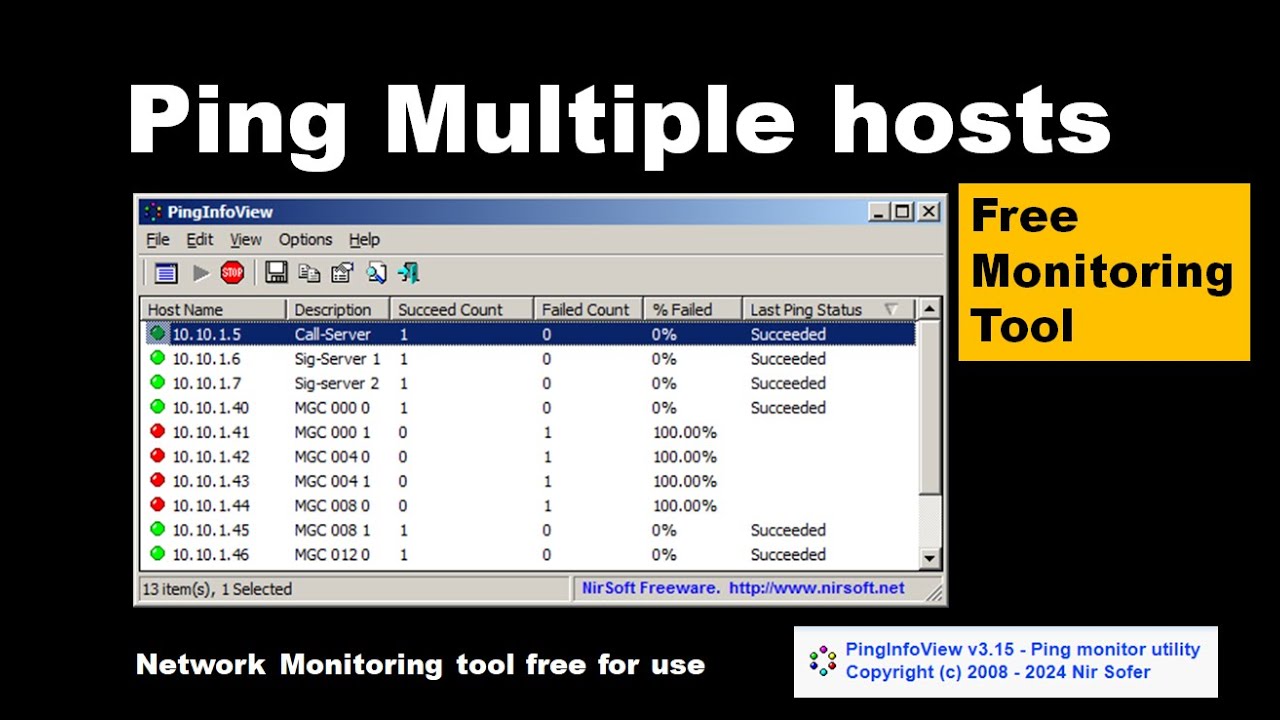PingInfoView is a lightweight network monitoring tool developed by NirSoft that allows users to ping multiple IP addresses or domain names simultaneously. It provides real-time data on network connectivity, response times, and failures, making it an essential tool for IT professionals, system administrators, and network troubleshooters. Unlike the built-in Windows ping command, PingInfoView offers a user-friendly interface with detailed statistics, allowing users to monitor multiple hosts at once without manually entering commands.
This tool is particularly useful for diagnosing network issues, checking server availability, and ensuring stable connections. Since it is portable and requires no installation, users can run it instantly from any Windows-based system. With customizable ping intervals and exportable reports, PingInfoView is a powerful yet simple solution for anyone needing to track network performance efficiently.
Features of PingInfoView
- Multi-host Pinging: PingInfoView allows you to simultaneously ping multiple IP addresses or domain names, enabling efficient monitoring of several hosts at once. This saves you time and provides a more comprehensive view of your network status.
- Real-time Network Monitoring: With PingInfoView, you can monitor your network’s performance in real-time. The tool continuously updates the status of each host, displaying response times, success rates, and failed attempts, ensuring you stay informed about your network’s health at all times.
- Exportable Reports: After running tests, PingInfoView offers the option to export the results in various formats like TXT, CSV, HTML, or XML. This feature is perfect for creating detailed reports or saving data for future analysis.
- Customizable Ping Settings: Tailor your ping tests to fit your needs by adjusting the ping interval (the time between each ping) and the timeout duration (how long the tool waits for a response). This customization ensures you can monitor hosts with the level of detail required.
- Background Operation: You can minimize PingInfoView to the system tray, allowing it to run quietly in the background. This lets you continue your work uninterrupted while the tool monitors your network continuously.
- Alert Notifications for Failures: PingInfoView can notify you of ping failures through sound alerts. These notifications make it easier to quickly detect and address any connectivity issues without having to constantly check the tool.
- Portability: One of PingInfoView’s key advantages is its portability. As a standalone tool that doesn’t require installation, you can run it directly from a USB drive or any folder on your computer, making it ideal for professionals who need a quick, on-the-go network diagnostic solution.
- User-friendly Interface: The tool boasts a simple, intuitive interface, making it easy to use even for those without technical expertise. Its straightforward design ensures that you can quickly start monitoring your network without any steep learning curve.
How PingInfoView Works
PingInfoView is a simple yet powerful network monitoring tool that allows you to ping multiple hosts (IP addresses or domain names) simultaneously and view detailed response statistics in real time. Here’s how it works:
Adding Multiple Hosts
- Enter Hostnames/IPs: You can manually add a list of IP addresses or domain names that you want to monitor. This can include local devices, servers, websites, or any other networked hosts.
- Bulk Input: Quickly add multiple addresses by separating them with commas or copy-pasting them from a file. PingInfoView organizes these hosts into a list for easy monitoring.
Running Pings
- Automatic Pinging: Once you’ve entered the hosts, PingInfoView automatically sends ICMP echo requests (pings) to each one. By default, the tool pings each host every few seconds, but you can easily adjust the ping interval.
- Continuous or One-Time Pinging: You can configure PingInfoView to ping hosts continuously for long-term monitoring, or run a one-time test for immediate status updates.
Real-Time Data Display
- Instant Feedback: As PingInfoView pings each host, it displays results instantly, showing you:
- Hostname/IP: Identifies the target device or server.
- Success Rate: Shows the percentage of successful pings.
- Average Response Time: Displays the average round-trip time (RTT) in milliseconds.
- Failed Pings: Tracks the number of failed attempts if a host does not respond.
- Last Response: Shows the latest ping result, indicating whether the host is reachable and its response time.
Interpreting the Results
- Success vs. Failure: If a host responds to the ping, the tool will show the round-trip time. If the host fails to reply (due to a timeout or being unreachable), it will log the failure.
- Response Time: The response time (latency) indicates how fast a connection is. High latency may signal network issues or congestion, while a low response time means the network connection is healthy.
Customization and Advanced Features
- Ping Interval and Timeout Settings: You can customize the interval between pings and set a timeout limit for waiting for responses. For instance, short intervals are great for quick tests, while longer intervals are useful for periodic checks.
- Alerts and Notifications: PingInfoView can notify you when a host is down or if there’s an unusually high response time. You can configure it to play a sound or show a pop-up message for immediate awareness.
Exporting and Saving Results
- Export Options: The tool allows you to export ping results in various formats like TXT, CSV, HTML, and XML. This feature is useful for saving logs, sharing reports with colleagues, or conducting detailed analysis later.
Running in the Background
- System Tray Operation: PingInfoView runs in the background, and you can minimize it to the system tray for unobtrusive monitoring. It continues to monitor hosts and will provide updates or alerts without interrupting your workflow.
Benefits of Using PingInfoView
Lightweight and Portable
PingInfoView stands out for being a lightweight, portable tool. There’s no need for installation—just download it, extract the files, and run the program directly from any location, even a USB drive. This makes it incredibly convenient for troubleshooting across different devices, especially in environments where installation privileges may be restricted. You can carry it anywhere and run it without any hassle.
Quick and Efficient Network Troubleshooting
PingInfoView, diagnosing network issues becomes quick and easy. It allows you to ping multiple IP addresses or domain names at the same time, providing real-time feedback on their status. By quickly identifying failed connections or delayed responses, you can pinpoint network problems efficiently without needing complex setup or waiting for reports. This makes it an invaluable tool for troubleshooting during network outages or performance issues.
Automated Alerts for Failures
PingInfoView includes automated failure notifications, keeping you informed when any of your monitored devices become unreachable. You can set up sound alerts or log entries for failed pings, allowing you to address problems as soon as they occur. This feature ensures you won’t miss critical network issues, especially in real-time monitoring scenarios.
User-Friendly Interface with Export Options
PingInfoView’s clean, simple interface makes it accessible to both novice and expert users. The tool presents real-time data on each host’s status, making it easy to monitor network health at a glance. Additionally, it offers robust export options (CSV, HTML, XML, and TXT), allowing you to save results for future reference or generate detailed reports for troubleshooting and audits.
Customizable Settings for Tailored Monitoring
PingInfoView offers a high level of customization, allowing you to adjust settings such as ping intervals, timeout durations, and more. Whether you need frequent pings for active monitoring or longer intervals for periodic checks, this flexibility ensures you can configure the tool to meet your unique requirements, making it perfect for a variety of network monitoring tasks.
No Installation Required
Unlike many network tools, PingInfoView is fully portable and requires no installation. This makes it a great choice for situations where you need a quick troubleshooting tool but lack administrative access. Simply download the tool, extract it, and start using it immediately—no installation process needed.
Wide Compatibility Across Windows Versions
PingInfoView works seamlessly across multiple Windows versions, from XP to Windows 11. Whether you’re working on an older system or the latest OS, the tool will function consistently and reliably, making it a versatile solution for different environments and devices.
Time-Saving and Productivity-Boosting
By allowing you to ping multiple hosts at once, PingInfoView saves you significant time compared to manually pinging each device. This is especially useful for larger networks, where monitoring numerous devices can be time-consuming. Its ability to provide an overview of multiple devices at once helps boost productivity, making it easier to manage and monitor network health.
Free and Cost-Effective
PingInfoView is completely free to use, with no hidden costs or limitations. This makes it an attractive option for individuals, businesses, or IT professionals who need a reliable and powerful network monitoring tool without spending a dime. You get all the features you need at no cost.
Suitable for Both Novices and Professionals
Whether you’re new to network monitoring or an experienced IT professional, PingInfoView meets the needs of all users. Its simple interface is intuitive for beginners, while its customization options and export features make it powerful enough for advanced users. This balance of simplicity and functionality makes it an ideal choice for anyone needing a quick and effective way to monitor their network.
System Requirements and Compatibility for PingInfoView
Supported Operating Systems
PingInfoView is designed to be compatible with a broad range of Windows operating systems, making it ideal for diverse setups. It supports:
- Windows 11
- Windows 10
- Windows 8/8.1
- Windows 7
- Windows Vista
- Windows XP
- Windows Server (various versions)
This ensures that PingInfoView works seamlessly on both modern and older Windows systems, giving you flexibility regardless of your setup.
No Installation Required
One of the best features of PingInfoView is its portability. It’s a standalone application that doesn’t require installation. Simply download the ZIP file from the NirSoft website, extract the contents, and run the program (PingInfoView.exe). The fact that it’s portable means:
- You can run it directly from a USB drive.
- It leaves no traces on your system, making it perfect for quick troubleshooting without affecting your computer’s setup.
Hardware Requirements
PingInfoView is a lightweight tool, so it doesn’t demand much in terms of hardware:
- Processor: Any modern processor, even low-power or older ones, will handle PingInfoView without issues.
- Memory (RAM): The application uses very little memory, so it will not slow down your system, even if you’re pinging multiple hosts at once.
- Disk Space: The program is small, typically just a few megabytes, so it won’t take up much space on your hard drive.
Network Compatibility
PingInfoView works seamlessly with a variety of network adapters, such as:
- Ethernet (wired network)
- Wi-Fi (wireless network)
- VPN connections
- Virtual network adapters (in virtual machine environments)
- As long as your system has a functional network connection, PingInfoView will monitor it effectively.
Administrator Privileges
In most cases, PingInfoView doesn’t require administrator privileges to run. However, if you are pinging network devices that require special permissions, or if you’re using the tool in a controlled environment (like a corporate network), you may need to run it as an administrator to ensure full access to the network devices.
Additional Software Requirements
PingInfoView doesn’t rely on any external libraries or software, such as .NET Framework. It’s a fully self-contained program, meaning you don’t need to install anything else for it to work.
Potential Compatibility Issues
While PingInfoView is compatible with most Windows systems, there may be occasional issues in highly customized or legacy environments. If you encounter problems:
- Ensure your Windows system is up to date with the latest patches.
- If you’re using an older system, you may need to run PingInfoView in compatibility mode to address any potential issues.
How to Download and Use PingInfoView
Step 1: Downloading PingInfoView
Visit the Official Website
- Start by opening your web browser and navigating to the official NirSoft page for PingInfoView:
- NirSoft PingInfoView Download
Download the ZIP File
- On the page, click the Download PingInfoView link to download the ZIP file containing the tool to your computer.
Extract the ZIP File
Locate the ZIP File
- Once the download is complete, go to the folder where the ZIP file was saved (typically your Downloads folder).
Extract the Contents
- Right-click the downloaded ZIP file and choose Extract All (or use a tool like 7-Zip if you have it installed).
- Extract the contents to a folder of your choice (e.g., Desktop or a utilities folder).
Find the Executable
- Inside the extracted folder, you’ll find the PingInfoView.exe file. This is the program you’ll run to start PingInfoView.
Step 3: Launching PingInfoView
Run the Program
- Double-click PingInfoView.exe to open the tool. Since it’s portable, there’s no need for installation—simply run the executable.
Add Hosts to Monitor
- Once the application is open, you’ll see an empty list of hosts. To start monitoring, click on File > New List or Add Hosts to input the IP addresses or domain names you want to ping. You can enter multiple IPs or domain names, separated by commas, or add them one at a time.
Step 4: Customizing Settings (Optional)
Adjust Ping Parameters
- You can fine-tune the tool by going to Options > Advanced Options, where you can change the ping interval (how often it sends a ping) and the timeout duration (how long it waits for a response).
Enable Notifications
- If you want alerts for any ping failures, go to Options > Sound Notifications, where you can choose the type of sound to play when a host fails to respond. You can also adjust other notification settings here.
Step 5: Start Pinging
Begin Monitoring
- After entering your hosts and adjusting the settings, click the Start button. PingInfoView will immediately start pinging each host and display live status updates.
- View the Resultswill show you each host’s status, including its response time, success rate, and any failed pings. You’ll also see an average response time for each host.
Step 6: Exporting Results
Save the Data
- After monitoring your hosts, you may want to save the results for future reference. To do this, click File > Save As and choose your preferred export format, such as TXT, CSV, HTML, or XML. Then, select the location to save the file.
Step 7: Closing PingInfoView
- Once you’re finished, you can minimize PingInfoView to the system tray for background monitoring or close it by clicking the “X” in the top-right corner of the window.
Additional Tips
- Running as Administrator: If you encounter permission issues, or need to ping network interfaces that require admin rights, right-click PingInfoView.exe and select Run as Administrator.
- PingInfoView allows you to save and load different hosts lists. This is useful if you need to monitor different sets of hosts for various tasks. Just go to File > Save List As to create different lists.
Conclusion
PingInfoView is a highly effective and user-friendly tool designed for monitoring network connectivity and troubleshooting issues. With its ability to ping multiple hosts simultaneously, it provides real-time insights into network performance, making it an invaluable asset for IT professionals and network administrators. Its lightweight, portable design ensures that it runs efficiently without consuming system resources.
Moreover, PingInfoView’s customizable settings and export options allow users to tailor the tool to their needs and easily store results for future analysis. Whether for quick diagnostics or long-term network monitoring, PingInfoView combines simplicity and power, offering a robust solution for anyone needing reliable network checks.